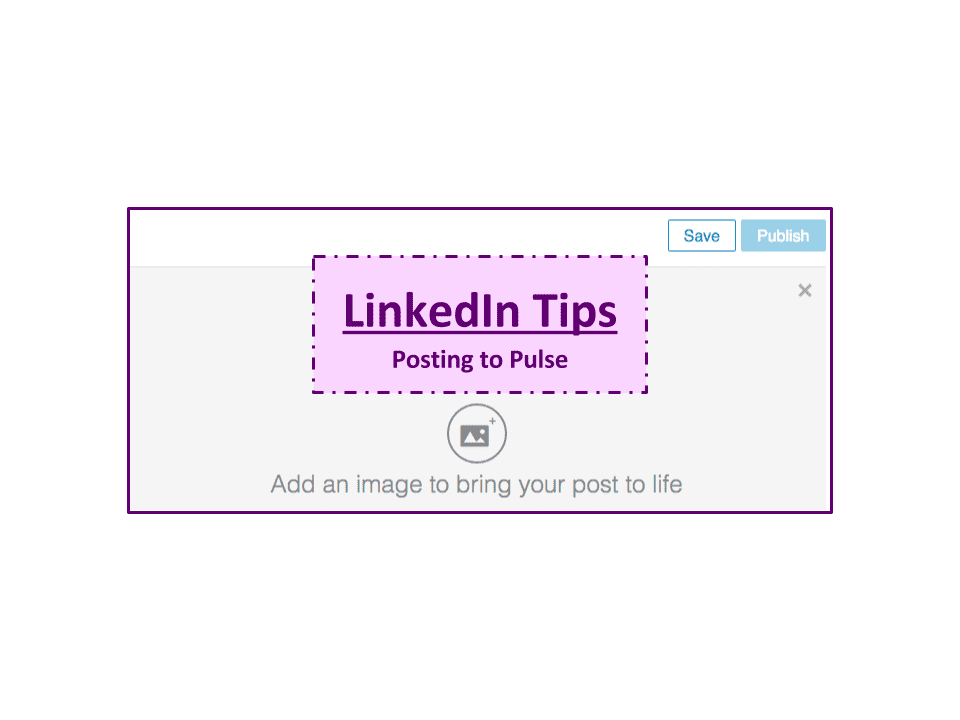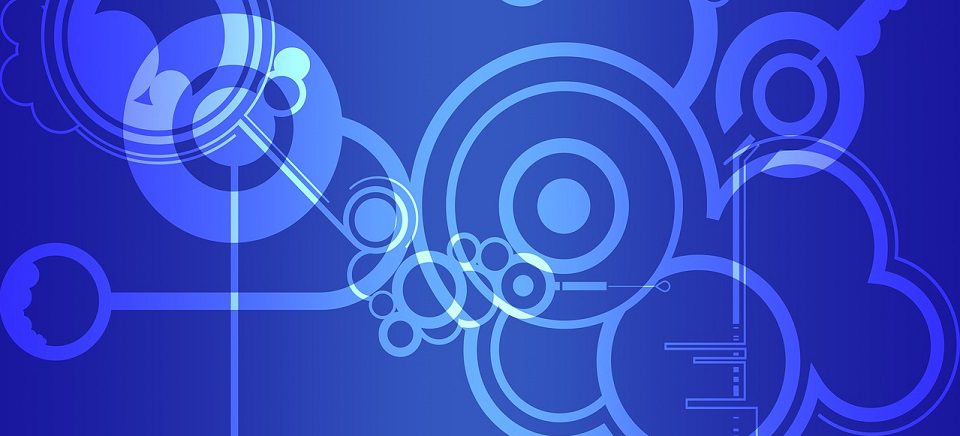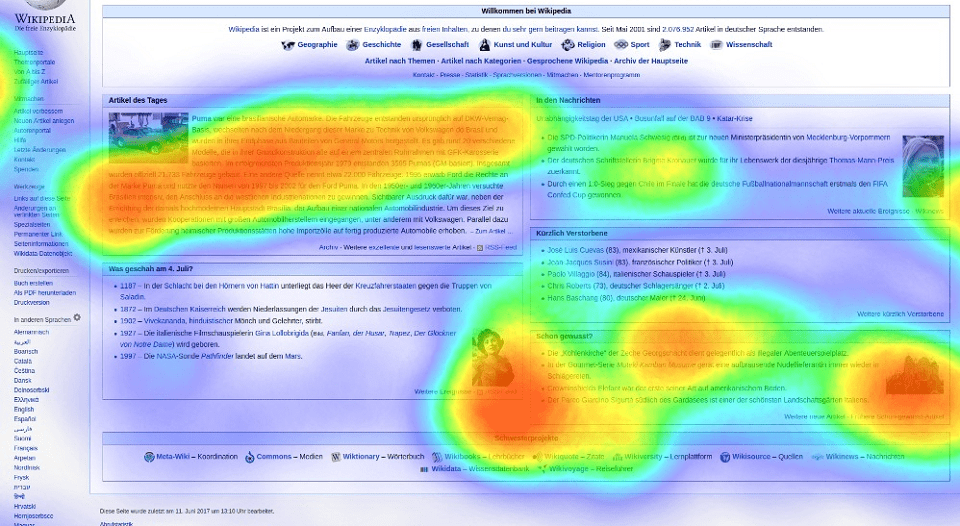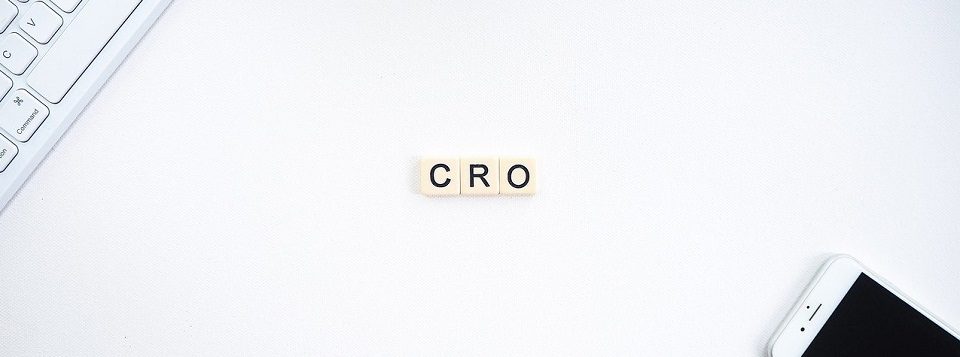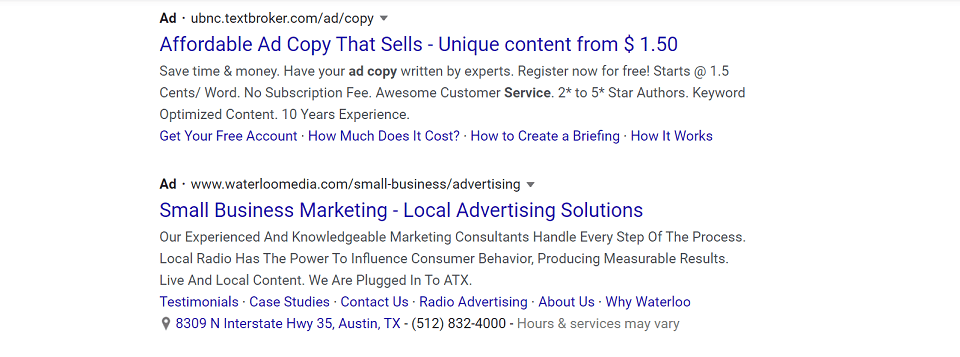This week, as promised, we’re going to delve into LinkedIn for Small Businesses, Nonprofits, Private Practitioners, and all the Main Street Mom and Pops.
Let’s start with Pulse.
Pulse is new in the world and newer on LinkedIn. Aside from being “the world’s first personalized business news digest,” or whatever, it’s a lead gen engine (would that be a “lead gengine,” then?), a traffic booster, a LinkedIn presence improver and reach extender, plus a handy dandy platform to publish your professional punditry.
Like any other platform or computer task, you can get into it from multiple pathways. For example, clicking on the “Publish a Post” button on your homepage or from the “Interests” drop-down menu in the upper-left nav bar.
It looks like LinkedIn is tracking each of them, so let’s go in through the main gate, shall we?
You’ll see something like this — without my purple prose, of course.
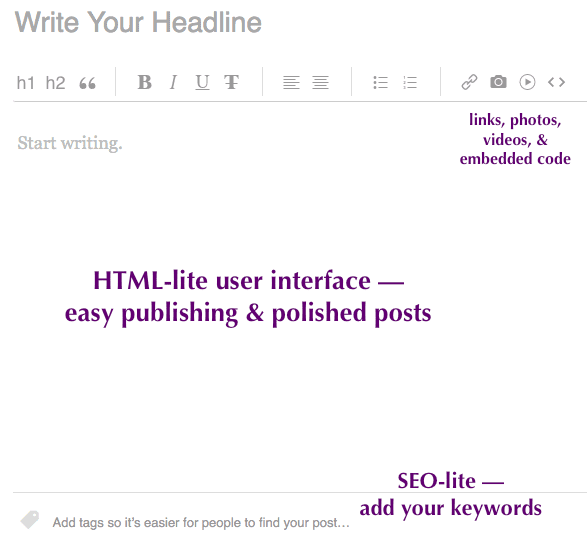
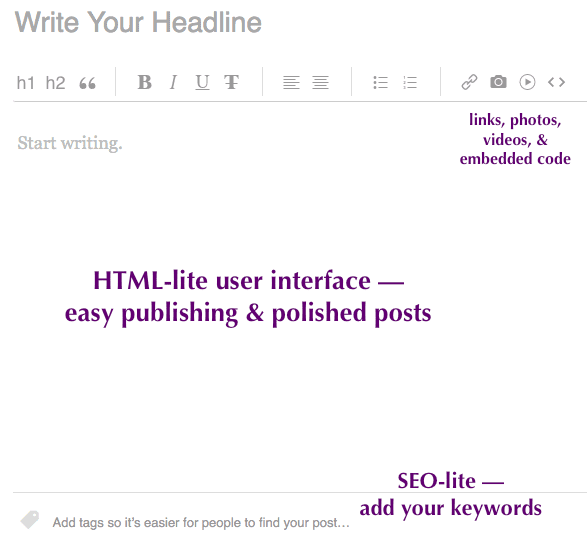
Pulse offers a simplified user interface (UI).
If you’ve used WordPress, Tumblr, MailChimp, Medium, or any of the widely available assortment social platforms in recent years, you’ll find yourself comfortable with this look and toolset.
If you haven’t, then Godspeed. No, I kid. I kid. Come back. It’s okay. It’s actually pretty easy to use.
HTML-lite: Hypertext markup language is the lengua franca of our interwebs, if you’ll pardon my French. You don’t have to know HTML or French to publish to Pulse. Just like you don’t have to know mechanical engineering to build a cabinet from IKEA. That’s why there are those little icons. You can write all normal-like. You can add bullets. You can add numbered lists. You can even add moving pictures and talkies. Oh, the wonder of it all.
Rich media-lite: You can totally put in images, videos, links — say to your owned assets — and rich media. A word about rich media, it’s the icon with the ” < > “. That little symbol refers to a batch of HTML that helps stuff show up in your post. It’s called an embed code, just so you know.
As of this writing, here’s what you can include in your LinkedIn Pulse post using embed codes.
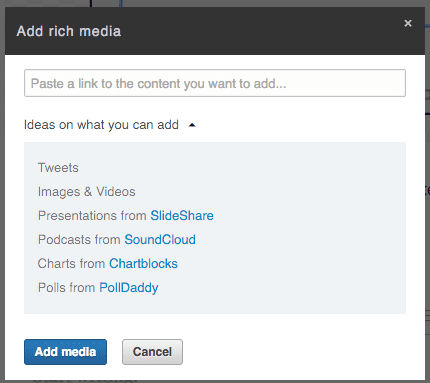
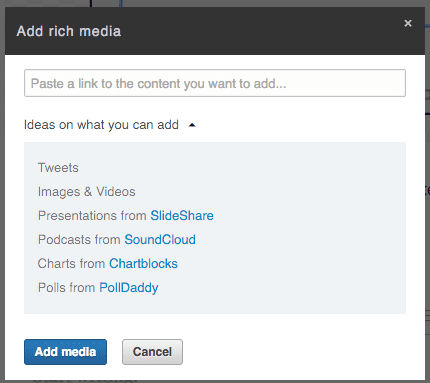
SEO-lite: Here’s where you help the people who are looking for what you’re offering find out that you’re offering it. And how! In reality, you’re helping the machine intelligence dial in the most appropriate ways to classify your content and to whom best to serve it. But, that’s a bit of a mind-breaker at my pay grade.
Suffice it to say, use your keywords — relevant to your audience, aligned with your brand, related to the post. You only get 3 tags and it’s set to autopopulate. So, if all else fails, start typing something like your topic and see what pops.
Here’s what it looks like when I start “fishing for tags” —
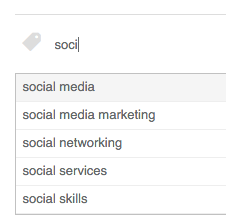
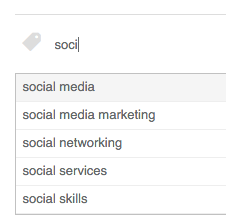
Julie South steps you patiently through the real nitty gritty nuts and bolts, if this hasn’t satiated your curiosity, you precocious thing, you.
It goes without saying that the good folks over at HubSpot have also put together a full primer, too.
Putting It All Together in Your Pulse Post
After you’ve added your cover photo, your headline, your body copy, your tags, your blood, sweat, and tears, it’s time to click that blue “Publish” button. (One note: LinkedIn automagically saves your draft as you work. It’s not like Word in the 90s where you developed a Ctrl-S tic after one too many power outages. Ah, the cloud.)
Here’s the beginning of my Pulse post, which I wrote just to get screenshots. As a professional writer, I gotta tell you that feels like growing a clone just for organs.
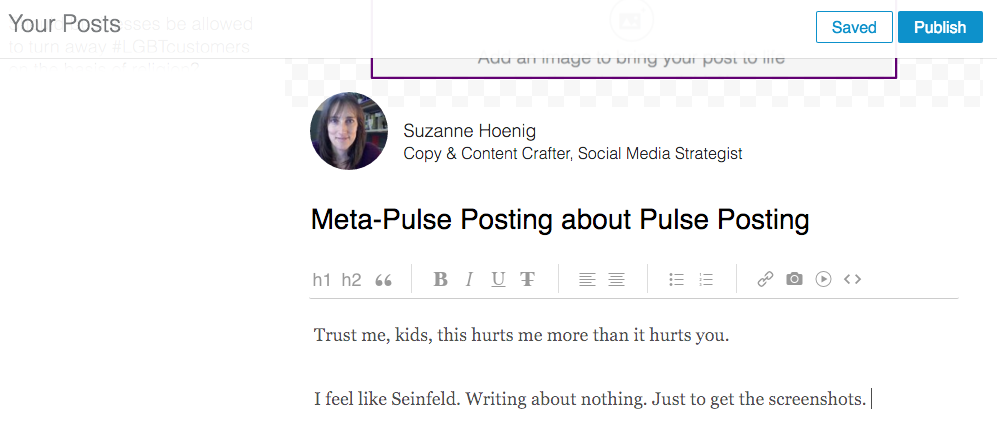
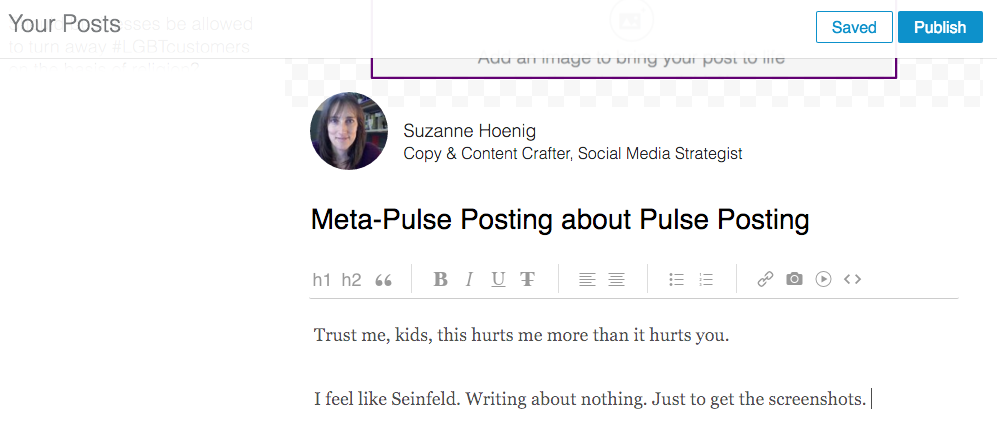
Here’s the end of that Pulse post, which you can view on my LinkedIn profile because it’s Aliiiiiive.


After you click “Publish,” you’ll get the obligatory “Are you sure you want to do that?” pop-up? Yes. You’re sure. It’s not like you’re cutting the blue wire. Or is the red wire? Just publish already.
Then, poof! You’re a rock star — gamification for instant dopamine release in 3…2…1… —
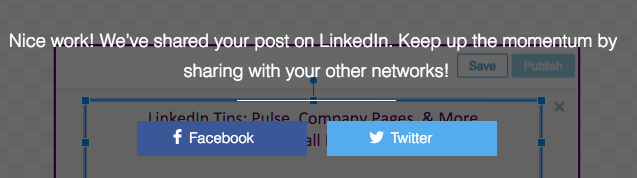
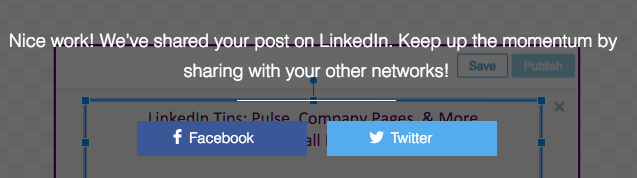
You can totally share it to your social networks. You can share it to the new company Facebook Page you’ve probably set up by now!
Two More Things You Need to Know About LinkedIn Pulse Posts
Use fresh original content
Just keep that in mind as a content marketing maxim — original content. As ever, you’re writing for humans and search algorithms, or bots, if you prefer.
I used to worry that I couldn’t possibly write about anything that hasn’t been covered ad barfeum online, especially given that my field IS online. I had to get philosophical around it and learn that it’s okay to revisit, review, recover, and otherwise talk about what other folks have talked about. I’m not a copy cat. I’m weaving it through my own thought loom.
The thing is, it’s totally not okay to plagiarize. And not just for the old reasons either. Mostly for the reasons that Google will penalize you for “duplicate content.”
So, even if you’ve got a post on your own blog that would do really well on LinkedIn, don’t copy-and-paste it wholesale. Rewrite it. Add new findings, new insights, reframes, and extra angles. It’s an easier read for your audience if you rewrite it than if you “spin” it. Which is what cheaters in 4th grade do.
Stats, you totally get stats!
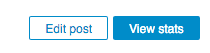
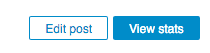
I would encourage you to take these with a grain of salt. And a squeeze of lime.
Give your post and your entire Pulse presence time to mature before you concern yourself overmuch with stats.
Next Week: LinkedIn Company Pages
See you then!
As a friendly reminder, dear reader, I’m still not accepting LinkedIn invitations unless I’ve actually met you in person or online, worked or volunteered with you in some capacity. Otherwise, I have no basis by which to make key introductions within my network nor do I have knowledge with which to recommend you. I’d love to be able to recommend you, so please feel free to reach out with any questions and ideas for future blog topics.
Latest posts by Suzanne Hoenig (see all)
- The Anti-Social-Media-Marketing Manifesto 2016 - October 19, 2016
- Which 3 Social Media Platforms Will Be Around in 3 Years? - October 13, 2016
- White Papers: Still a Way to Compel and Convert Leads - September 14, 2016