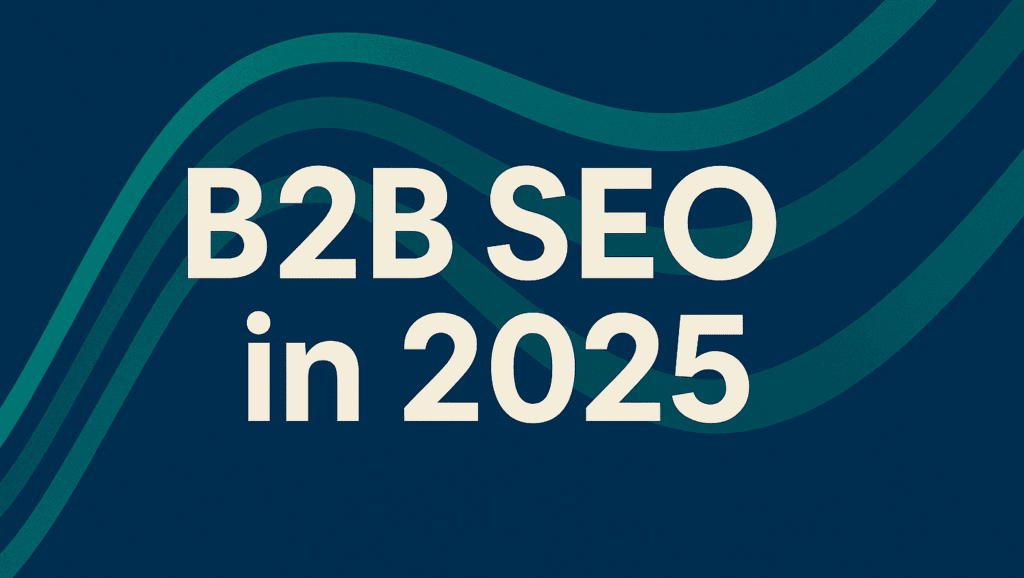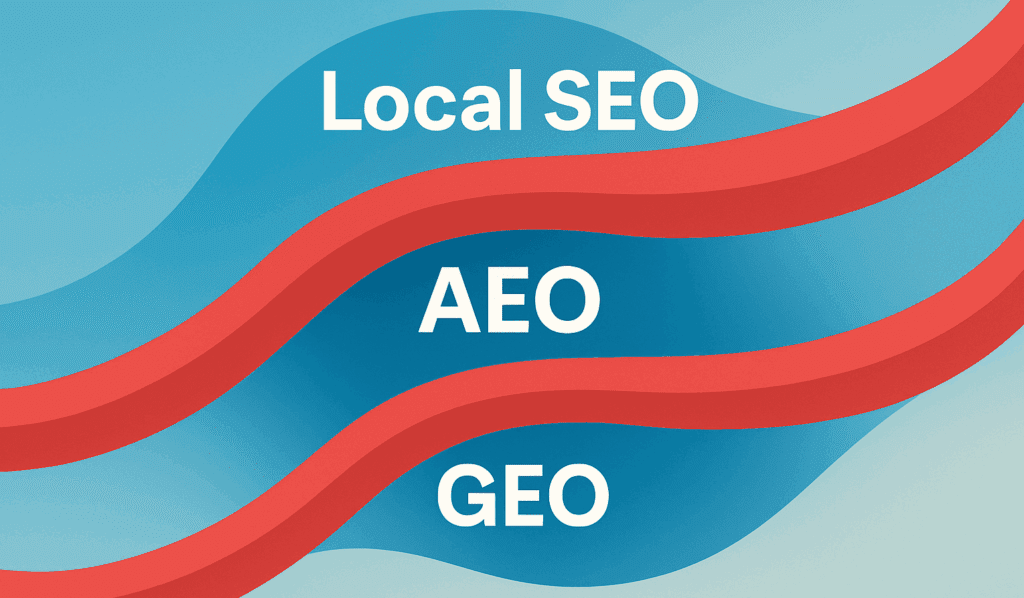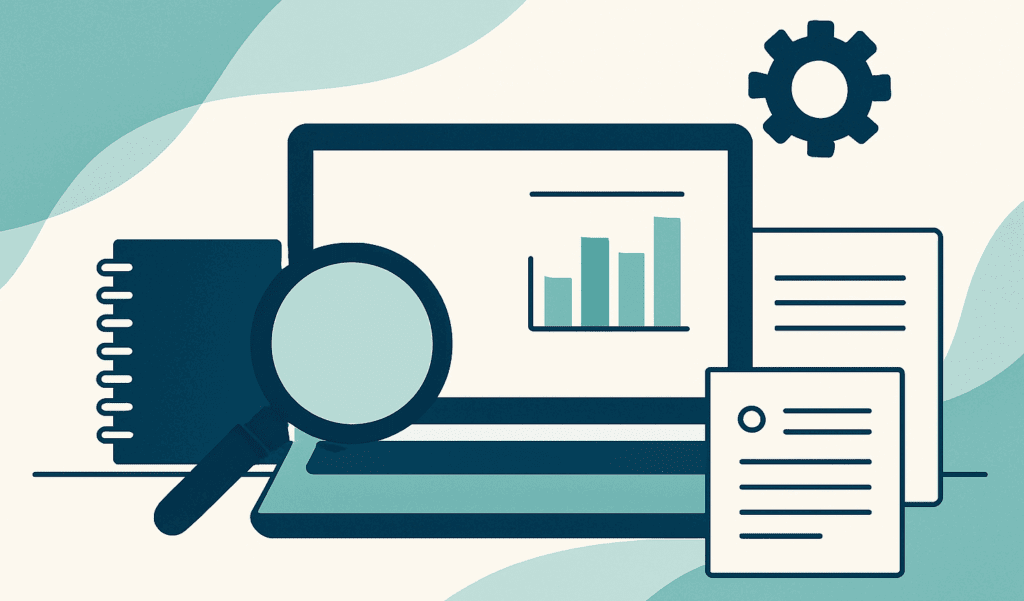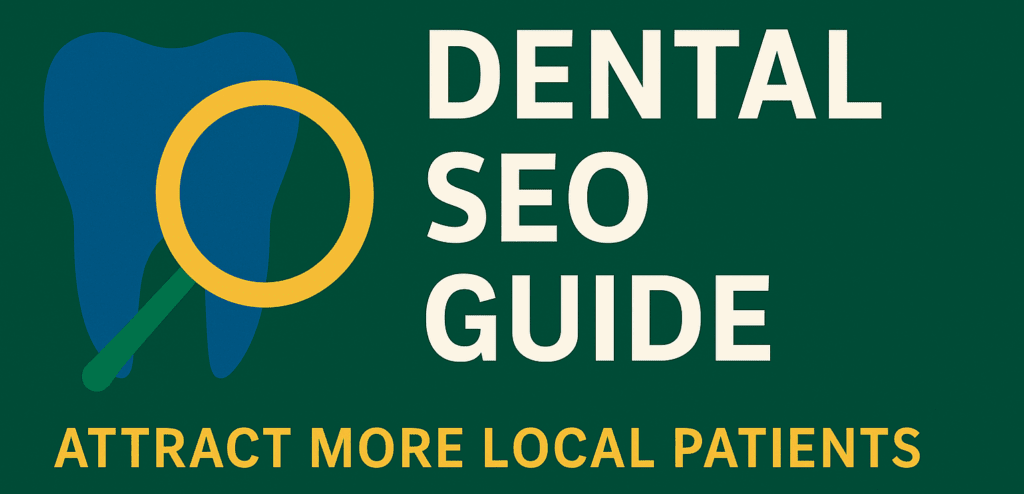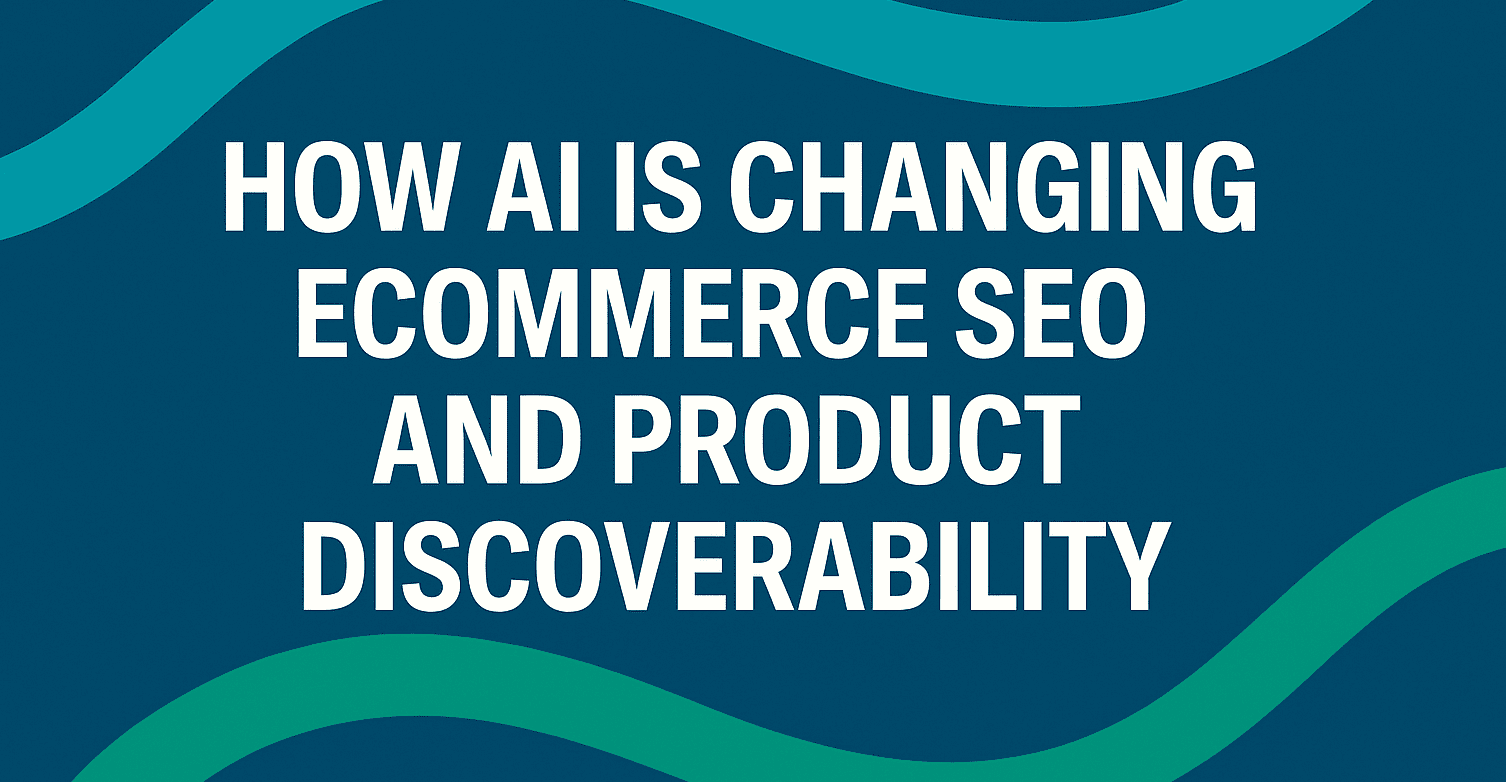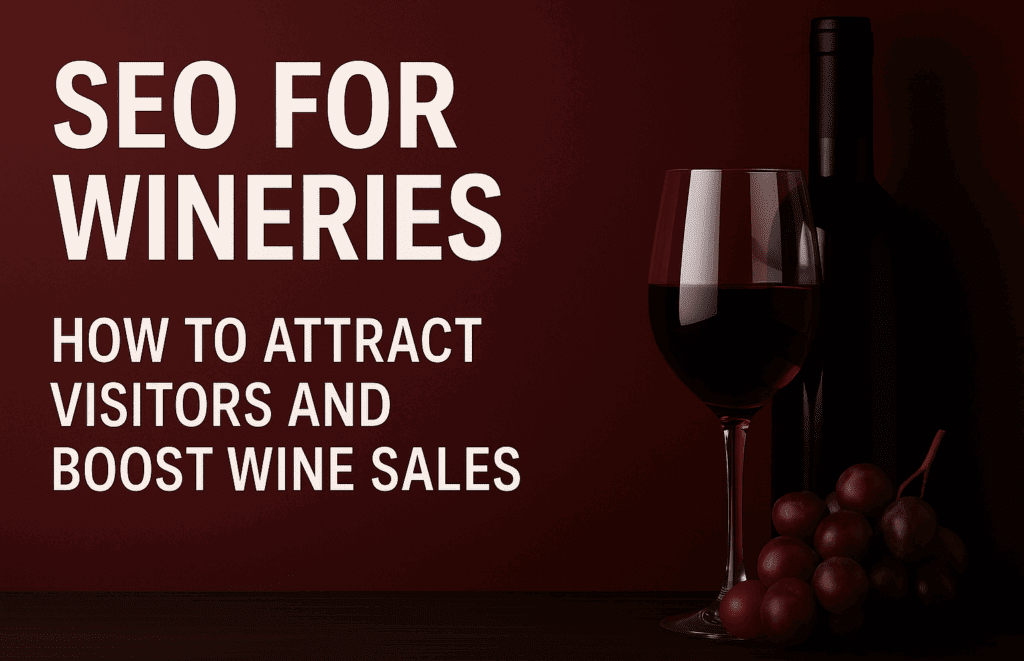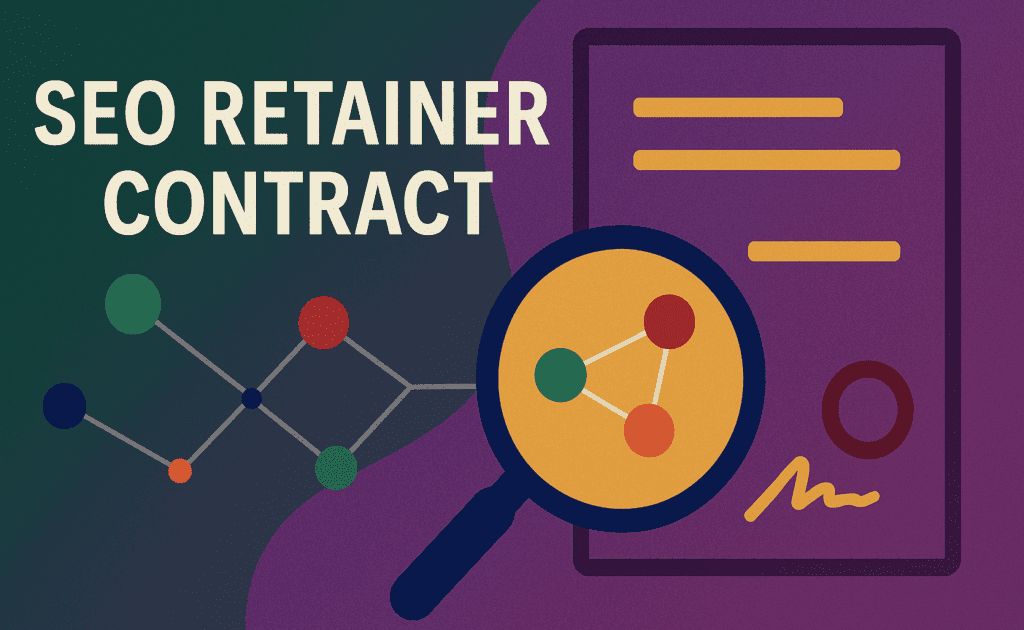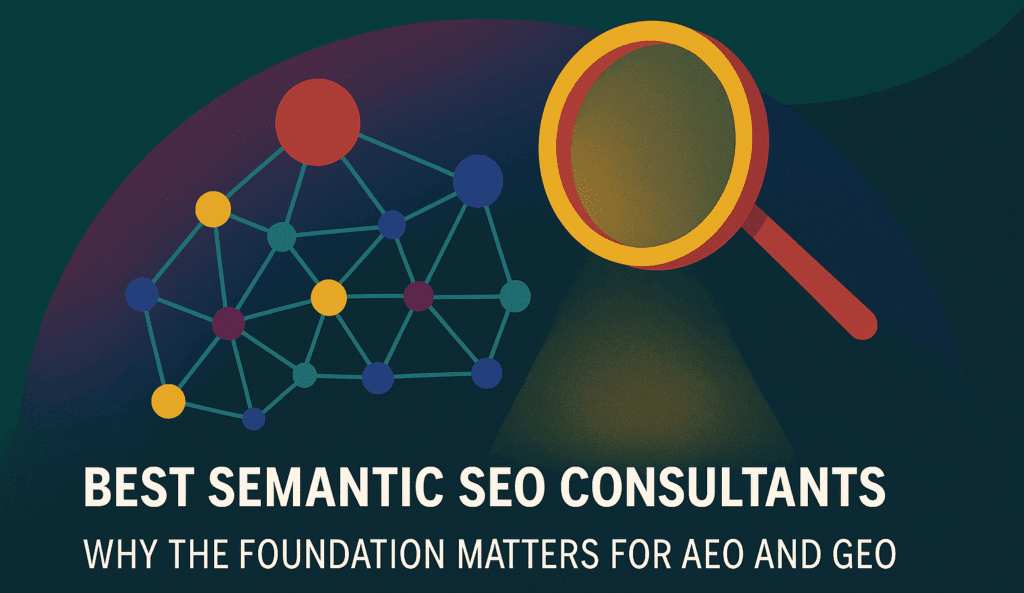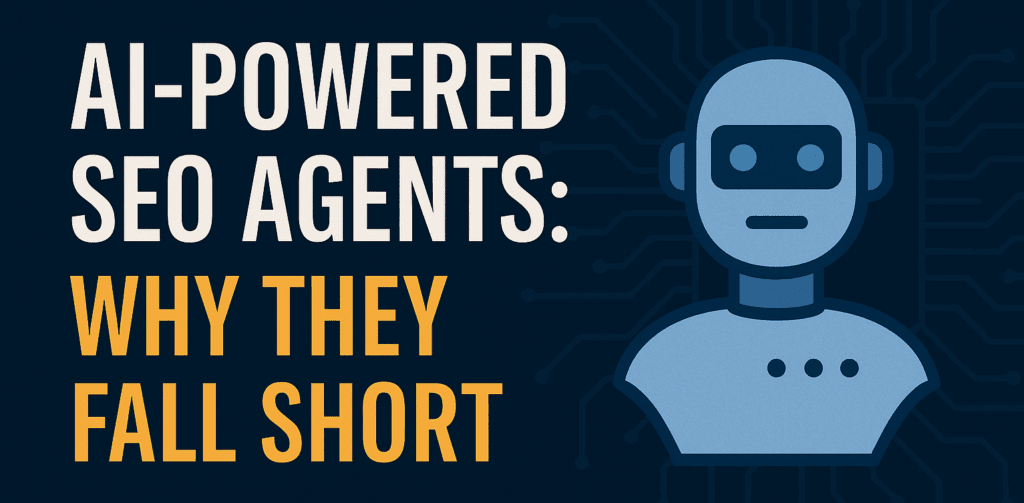B2B SEO in 2025: Winning Visibility in AI-Curated Buyer Journeys
See how B2B SEO, AEO, and GEO support AI-driven buyer journeys. Improve visibility, build stronger entity signals, and guide buyers with clear, direct content.
B2B SEO in 2025: Winning Visibility in AI-Curated Buyer Journeys Read More »