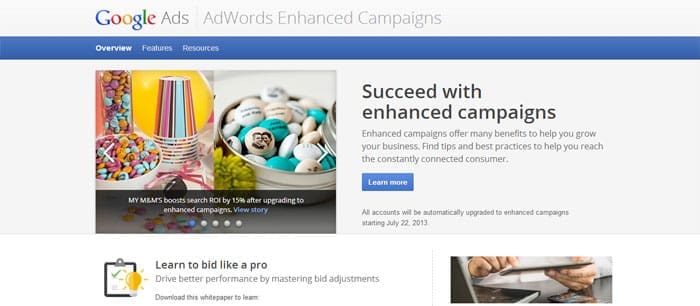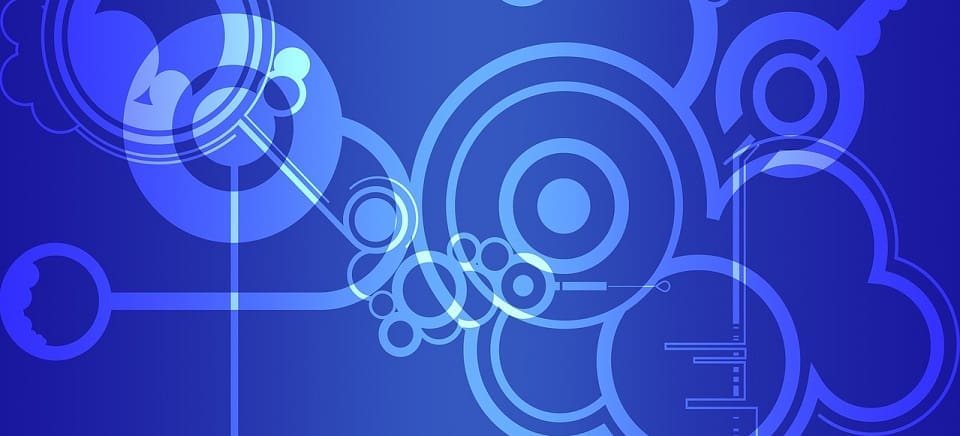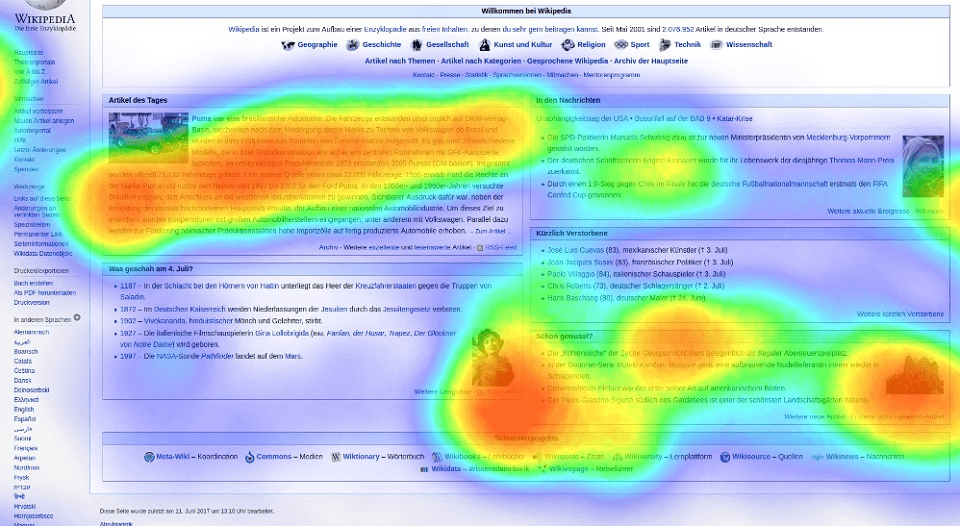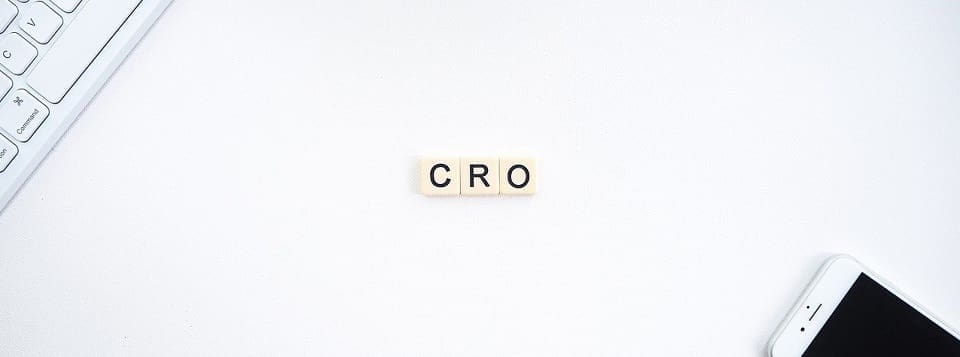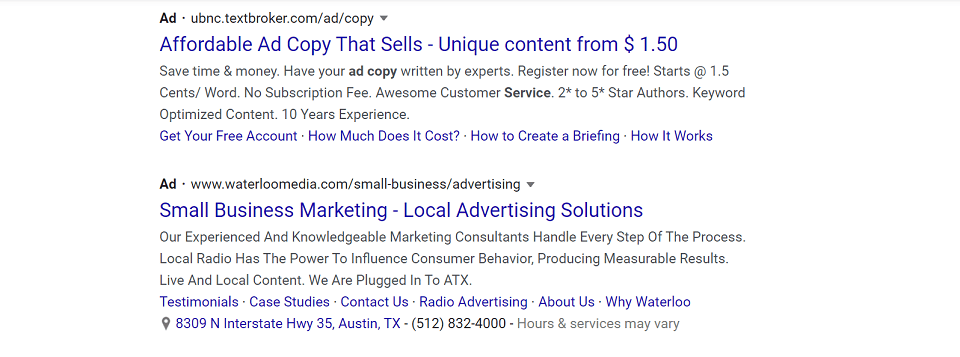After months of ado about the universal rollout of Google AdWords Enhanced campaigns, the date of “forced upgrade” passed during July, 2013.
Now that everyone is on the enhanced campaign platform, it is time to start getting our arms around all of the new capabilities it presents.
Google AdWords legacy campaigns offered a limited feature set compared to the new campaigns, but it also offered some controls that no longer exist.
For example, you no longer have the ability to break out mobile campaigns from desktop.
Google replaced this with the ability to set a standard bid adjustment and custom-targeted ads for mobile, but all within the same overall campaign.
The bid adjustment is an across-the-board setting, where you can increase or decrease your PPC bids for mobile browsers by a set percentage of your choosing.
The mobile ads are built in the exact same UI as desktop / tablet targeted ads (which are always combined now), and you set the targeting via a check box at the bottom of the ad fields. See example image below.
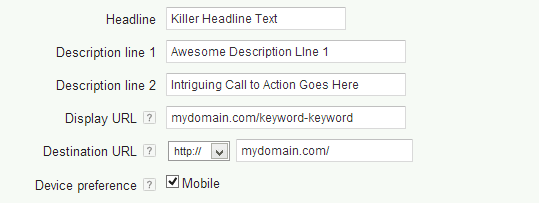
Google AdWords Advanced Bid Adjustments
In addition to the “one fell swoop” approach for mobile, Google AdWords provides several other ways to manage bids independently for separate audiences.
To access these features, you need to click into the campaign and select the “Settings” tab at the top of the AdWords management section.
All Settings
When you first click on “Settings”, you will end up on the “All Settings” listing view. This is where you can select which campaign you want to modify.
Once you click one of the campaigns, you go into the “Campaign Settings” view, where you can manage a range of items such as location targeting, daily budget and bid strategy, delivery method, and schedules.
These are important foundational settings that you need to get right.
That said, this is not the focus of this post, so please refer to the Google AdWords Help Center for assistance with campaign settings.
Let’s turn our attention to other areas where you can adjust bids now.
Locations
The Locations Settings view is where you can deploy bid adjustments only in certain locales.
When you first click the “Locations” button beneath the tabs, you will see the list of countries where impressions and clicks have occurred in most campaigns.
You can dig even deeper by clicking on the “Location Details” dropdown and selecting “Where Your Users Were.”
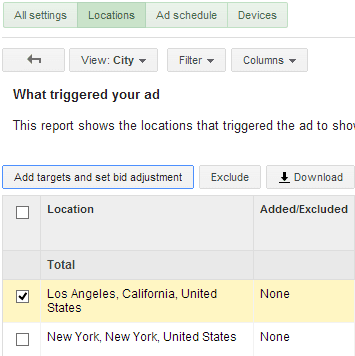
From that view, you then open the “View” dropdown to select how granular you want to view the data.
The typical options in this dropdown will be Country/Territory, Region, City, and “Most Specific Location.”
At any of these levels, you can adjust the bid.
State or city is the best place to focus on one-country targeted campaigns.
According to one of my contacts at Google, the Most Specific Location tends to be a great deal of data to interpret and is therefore often too granular to be actionable.
Once you select the level of detail that you want to analyze, you can view historical stats accordingly.
If you see upside or a way to save money in any state, city, etc., you can then set a bid adjustment for that location right on the page.
To do this, you simply click the checkbox next to the location(s) you want to adjust. Then, the “Add Targets and Set Bid Adjustment” button will appear.
Click that button, set whether you want to increase or decrease bid in that location, add the percent adjustment you want, and click “Add”.
Ad Schedules
The “Ad Schedule” settings view is where you can adjust bids on specific days of the week.
Whereas the only way to do this in the past was via automation, you can now do it much easier from here.
When you click the “Ad Schedule” button, you will see your Google AdWords data segmented out by day of the week.
For days that you do not have PPC ads live, e.g. Sunday for typical B2B companies, it simply does not show up here.
To adjust a bid for a day of the week, click the checkbox next to it, then click the “Set bid adjustment” button.
You will then see the bid adjustment dialogue, where you can increase or decrease bids for that day on a percentage basis.
If you want to go even deeper and adjust bids based on day AND time of day (e.g. 8:00 AM – 9:00 AM on Thursday), you will do it here now.
From the main Ad Schedule view, click the “Schedule details” button (see below). This allows you to toggle between full-day stats and day/hour stats.
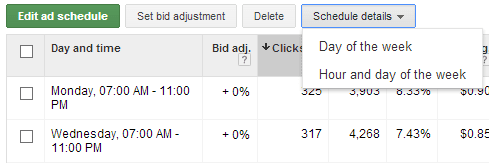
Once you figure out how you want to adjust bids, select the items to change and click “Set bid adjustment.”
The process is the same from there forward.
Devices
To manage bid adjustments by device / platform, click the “Devices” button beneath the tabs in the Settings view.
The word devices may be a bit misleading, as currently you cannot adjust bids for desktop or tablet based browsers.
This section is really just an easy way to toggle the mobile bid adjustment for an entire campaign.
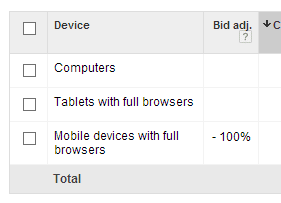
The process is different, and very simple.
As you can see in the image to the left, the bid adjustment column only includes a value next to “Mobile devices with full browsers”, but nothing for computers and tablets.
This example is from a campaign where they don’t want to target mobile at all, hence the -100% bid adjustment.
If the campaign owner were to decide that they want to target mobile but only bid half what they bid for other platforms, it is easy to change from here.
Click on the “-100%” in the Bid adj. column, and you can change it to “-50%”. That’s it – very easy.
Summary
Enhanced campaigns on Google AdWords may confuse you initially, but they do offer features that are very intriguing.
Bid adjustment in particular has become very useful, and based on what we see here, I can only imagine where Google plans to evolve it in the future.
For example, by referring to the last tab mentioned above as “Devices”, Google suggests that this is not meant to be a mobile-only feature in the long run.
Take the time to review all of these features for yourself.
They can prove very helpful for fine tuning your Google AdWords campaign performance in your effort to maximize Return on Ad Spend.
Digital advertising trends and platforms evolve on a daily basis. If you want to dive into online advertising campaigns, contact us today to bring in an expert, and you’ll be happy you did so.
Updated December 1, 2025
Tommy Landry
Latest posts by Tommy Landry (see all)
- The Great Decoupling of Search - January 13, 2026
- How to Use AI to Accelerate Content Creation Without Losing Authenticity - January 6, 2026
- B2B SEO in 2025: Winning Visibility in AI-Curated Buyer Journeys - December 16, 2025